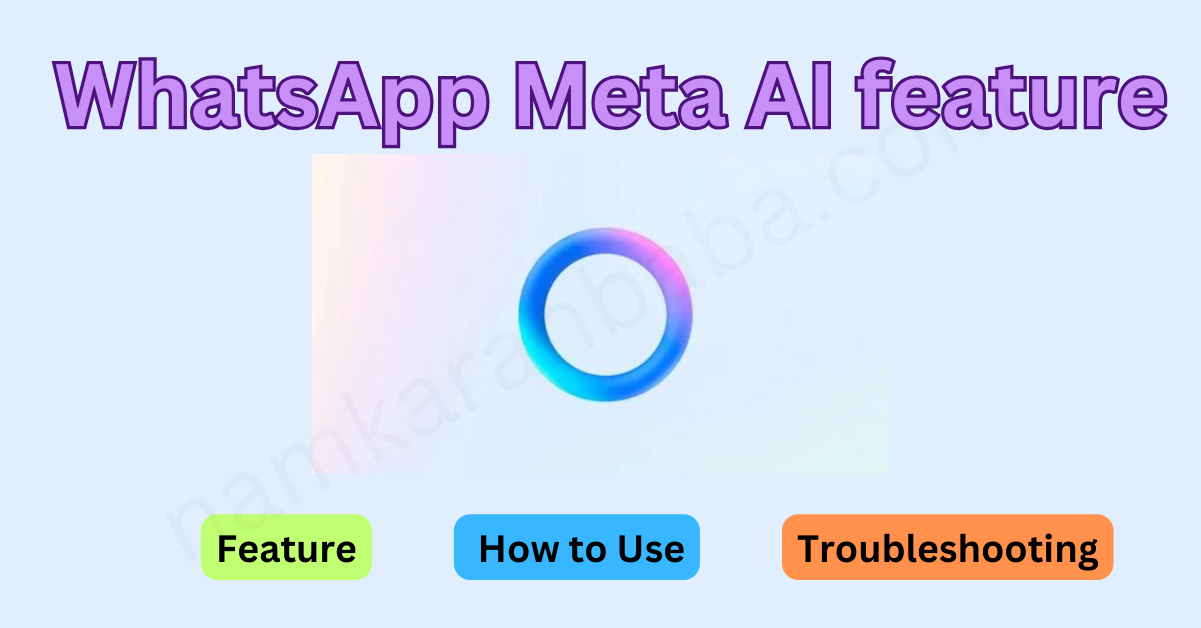WhatsApp Meta AI feature: Discover how to use the latest AI-powered functionalities in WhatsApp for smarter messaging, including smart replies, contextual suggestions, and troubleshooting tips.
WhatsApp Meta AI feature Introduction
In today’s fast-paced world, communication apps are constantly evolving to enhance user experience and meet the growing demands for efficiency and convenience. One such groundbreaking innovation is the WhatsApp Meta AI feature. Launched by Meta (formerly Facebook), this feature leverages artificial intelligence to provide a smarter, more intuitive messaging experience. This blog will explore what the WhatsApp Meta AI feature is, how to use it, and what to do if it’s not working on your phone.
What is WhatsApp Meta AI Feature?
The WhatsApp Meta AI feature integrates advanced AI capabilities into the WhatsApp platform. This AI-powered tool offers a range of functionalities designed to make messaging more seamless and engaging. Some of the key features include:
Smart Replies
AI-generated quick replies that save time.
Contextual Suggestions
AI suggests actions based on the content of your conversations, such as setting reminders, booking appointments, or sharing location.
Enhanced Search
AI helps users find specific messages or media quickly.
Personal Assistant
An AI assistant to help with tasks such as setting reminders, finding information, and even making recommendations.
How to Use WhatsApp Meta AI Feature
Using the WhatsApp Meta AI feature is straightforward. Here’s a step-by-step guide to get you started:
Step-1 Update WhatsApp:
– Ensure you have the latest version of WhatsApp installed. You can update the app through the Google Play Store or Apple App Store.
Step-2 Activate AI Features:
- Open WhatsApp and navigate to Settings.
- Tap on Chats and then Chat Assistants.
- Toggle the switch to enable the Meta AI assistant.
Step-3 Using Smart Replies:
During a conversation, you will see AI-generated quick replies at the bottom of the chat. Tap on any suggestion to use it.
Step-4 Contextual Suggestions:
When you mention specific actions or keywords (like “remind me,” “book,” “location”), the AI will suggest relevant actions. Tap on the suggestion to proceed.
Step-5 Enhanced Search:
Tap on the search icon in any chat. Enter your query, and the AI will help you find the relevant messages or media faster.
Step-6 Personal Assistant:
To use the personal assistant, type “@assistant” followed by your request (e.g., “@assistant set a reminder for tomorrow’s meeting”). The AI will execute the command.
Troubleshooting: What to Do If It’s Not Working
If the WhatsApp Meta AI feature isn’t working on your phone, here are some steps to troubleshoot:
1. Check for Updates:
Ensure that you have the latest version of WhatsApp installed. Go to the Google Play Store or Apple App Store and check for updates.
2. Restart Your Device:
Sometimes, a simple restart can resolve minor glitches. Turn off your phone and turn it back on.
3. Check Internet Connection:
Ensure you have a stable internet connection. The AI feature requires an active internet connection to function properly.
4. Re-enable AI Features:
Go to Settings > Chats > Chat Assistants and toggle the Meta AI assistant off and then back on.
5. Clear Cache:
- For Android users: Go to Settings > Apps > WhatsApp > Storage > Clear Cache.
- For iOS users: Uninstall and reinstall WhatsApp to clear the cache.
6. Contact Support:
If the feature still isn’t working, reach out to WhatsApp support for further assistance. You can contact them through the app by going to Settings > Help > Contact Us.
Conclusion
The WhatsApp Meta AI feature is a powerful tool designed to enhance your messaging experience by integrating smart, AI-driven functionalities. From smart replies to a personal assistant, it offers a range of features that make communication more efficient and enjoyable. If you encounter any issues, the troubleshooting steps provided should help you resolve them quickly. Embrace the future of messaging with WhatsApp Meta AI and enjoy a smarter, more intuitive way to stay connected.